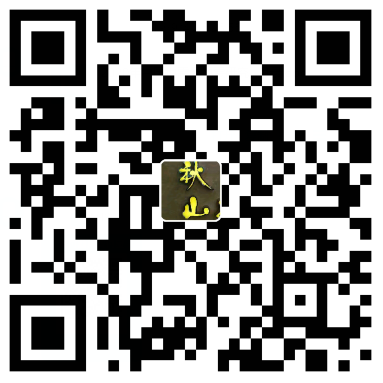前言
这个东西的用处在于给你的VPS增加1T的空间,当然推荐是非国内VPS使用,因为国内的世纪互联版的Onedrive不支持第三方应用绑定,所以,很烦,只能使用国际版的服务器,这样的话是有一点点卡的,得注意这个缺点,别的都还好,就相当于把一个云盘挂载到了本地使用
用途:
公用/私有云盘
公用/私有图床
等等需要大空间的地方
可以同时挂载多个Onedrive云盘,你要是有多个帐号就相当于可以拓展多个5T的硬盘
搭建教程
当前服务器位centos7,其他环境暂时没测试需自测
首先我们需要安装rclone主程序
安装
利用Curl来进行安装Rclone:
curl https://rclone.org/install.sh | sudo bash安装成功则提示
rclone v1.45 has successfully installed.
Now run “rclone config” for setup. Check https://rclone.org/docs/ for more details.
或者你也可以自己下载安装包安装
Rclone官网:https://rclone.org/downloads/
设置
安装完成后,开始添加挂载
输入rclone config来开始设置
首先添加一个新的挂载
[root@ ~]# rclone config
2019/01/19 08:31:26 NOTICE: Config file "/root/.config/rclone/rclone.conf" not found - using defaults
No remotes found - make a new one
n) New remote
s) Set configuration password
q) Quit config
n/s/q> n #选择n添加一个新的挂载
name> googledrive #输入新挂载的名字
然后他会让我们选择硬盘类型
OneDrive就选择MicroSoft OneDrive
Google Drive就选择Google Drive
选择谷歌云端硬盘的时候注意不要错选成Google Cloud storage
Type of storage to configure.
Enter a string value. Press Enter for the default ("").
Choose a number from below, or type in your own value
1 / A stackable unification remote, which can appear to merge the contents of several remotes
\ "union"
2 / Alias for a existing remote
\ "alias"
3 / Amazon Drive
\ "amazon cloud drive"
4 / Amazon S3 Compliant Storage Providers (AWS, Ceph, Dreamhost, IBM COS, Minio)
\ "s3"
5 / Backblaze B2
\ "b2"
6 / Box
\ "box"
7 / Cache a remote
\ "cache"
8 / Dropbox
\ "dropbox"
9 / Encrypt/Decrypt a remote
\ "crypt"
10 / FTP Connection
\ "ftp"
11 / Google Cloud Storage (this is not Google Drive)
\ "google cloud storage"
12 / Google Drive
\ "drive"
13 / Hubic
\ "hubic"
14 / JottaCloud
\ "jottacloud"
15 / Local Disk
\ "local"
16 / Mega
\ "mega"
17 / Microsoft Azure Blob Storage
\ "azureblob"
18 / Microsoft OneDrive
\ "onedrive"
19 / OpenDrive
\ "opendrive"
20 / Openstack Swift (Rackspace Cloud Files, Memset Memstore, OVH)
\ "swift"
21 / Pcloud
\ "pcloud"
22 / QingCloud Object Storage
\ "qingstor"
23 / SSH/SFTP Connection
\ "sftp"
24 / Webdav
\ "webdav"
25 / Yandex Disk
\ "yandex"
26 / http Connection
\ "http"
Storage> 12 #根据自己要添加的硬盘类型选择
** See help for drive backend at: https://rclone.org/drive/ **谷歌云盘
两种的挂载方式不一样,这里就分开写,按需求选择阅读
跳过client的选项,并且给Rclone全局管理
Google Application Client Id
Leave blank normally.
Enter a string value. Press Enter for the default ("").
client_id> #略过不填,直接回车
Google Application Client Secret
Leave blank normally.
Enter a string value. Press Enter for the default ("").
client_secret> #略过不填
Scope that rclone should use when requesting access from drive.
Enter a string value. Press Enter for the default ("").
Choose a number from below, or type in your own value
1 / Full access all files, excluding Application Data Folder.
\ "drive"
2 / Read-only access to file metadata and file contents.
\ "drive.readonly"
/ Access to files created by rclone only.
3 | These are visible in the drive website.
| File authorization is revoked when the user deauthorizes the app.
\ "drive.file"
/ Allows read and write access to the Application Data folder.
4 | This is not visible in the drive website.
\ "drive.appfolder"
/ Allows read-only access to file metadata but
5 | does not allow any access to read or download file content.
\ "drive.metadata.readonly"
scope> 1 #选择权限,1为全局管理
接下来两项也不填
跳过高级选项和自动设置
ID of the root folder
Leave blank normally.
Fill in to access "Computers" folders. (see docs).
Enter a string value. Press Enter for the default ("").
root_folder_id> #留空不用填
Service Account Credentials JSON file path
Leave blank normally.
Needed only if you want use SA instead of interactive login.
Enter a string value. Press Enter for the default ("").
service_account_file> #不用填
Edit advanced config? (y/n)
y) Yes
n) No
y/n> n #不编辑高级设置
Remote config
Use auto config?
* Say Y if not sure
* Say N if you are working on a remote or headless machine or Y didn't work
y) Yes
n) No
y/n> n #不自动设置这时会给你一个链接,复制到浏览器打开,登陆你想要挂载的账号即可。登陆后会给你一串Token,复制到命令行即可
If your browser doesn't open automatically go to the following link: https://accounts.google.com/o/oauth2/auth?access_type=offline&client_id=202264815644.apps.googleusercontent.com&redirect_uri=urn%3Aietf%3Awg%3Aoauth%3A2.0%3Aoob&response_type=code&scope=https%3A%2F%2Fwww.googleapis.com%2Fauth%2Fdrive&state=******************************** #复制此处链接到浏览器打开
Log in and authorize rclone for access
Enter verification code> 4/1w**********************-keP-8j5T-B************* #输入密钥
Configure this as a team drive?
y) Yes
n) No
y/n> n #不挂载团队硬盘确认后就成功挂载
[googledrive]
type = drive
scope = drive
token = {"access_token":"ya29.G**********************************************************************************","token_type":"Bearer","refresh_token":"1/if9***************************5Mwu7dO-dMxq745g","expiry":"2019-01-19T09:32:31.189404582-05:00"}
--------------------
y) Yes this is OK
e) Edit this remote
d) Delete this remote
y/e/d> y #确认
Current remotes:
Name Type
==== ====
googledrive drive
OneDrive
前面这几个步骤跟GoogleDrive一样
Microsoft App Client Id
Leave blank normally.
Enter a string value. Press Enter for the default ("").
client_id> #不填
Microsoft App Client Secret
Leave blank normally.
Enter a string value. Press Enter for the default ("").
client_secret> #不填
Edit advanced config? (y/n)
y) Yes
n) No
y/n> n #选n
Remote config
Use auto config?
* Say Y if not sure
* Say N if you are working on a remote or headless machine
y) Yes
n) No
y/n> n #选n接下来,我们需要下载Windows的Rclone
64位
https://downloads.rclone.org/v1.45/rclone-v1.45-windows-amd64.zip
32位
https://downloads.rclone.org/v1.45/rclone-v1.45-windows-386.zip
选择对应版本下载并解压,然后将文件放入C:\Users\用户名。然后打开CMD,执行下面的命令
rclone authorize "onedrive"这时会自动打开你的浏览器,登陆你的OneDrive账号即可
成功后浏览器会显示sucess,CMD窗口会有一串Token
将{“access_token”:”****”}到日期那一行完整地整段复制下来。
例如:
{“access_token”:”eyJ0eXAiOiJKV1QiLCJub25jZSI6IkFRQUJBQUFBQUFDRWZleFh4amFtUWIzT2VHUTRHdWd2em5rNGtBN284R2R4X21QbEt6YV****,”refresh_token”:”OAQABAAAAAACEfexXxjamQb3OeGQ4GugvGPBfOhJu5kfwj****-klf_AWWbqj7PdByqu5QYDVJrGP0FbTd_sbHgA3lcgAA”,”expiry”:
“2019-01-19T23:27:37.5265257+08:00”}
回到SSH,把你复制的Token复制到result中
For this to work, you will need rclone available on a machine that has a web browser available.
Execute the following on your machine:
rclone authorize "onedrive"
Then paste the result below:
result> #粘贴你获得的Token如果失败,会直接退出Rclone,请确认你的Token是否有按照我写的规则填写正确
成功则如下,输入1即可
ONEDRIVE
Choose a number from below, or type in an existing value
1 / OneDrive Personal or Business
\ "onedrive"
2 / Root Sharepoint site
\ "sharepoint"
3 / Type in driveID
\ "driveid"
4 / Type in SiteID
\ "siteid"
5 / Search a Sharepoint site
\ "search"
Your choice> 1 #输入1然后会让你选择你想使用的账户的硬盘,选择你想要的即可,我只有一个,直接选择0
Found 1 drives, please select the one you want to use:
0: OneDrive (business) id=*********************************************
Chose drive to use:> 0 #选择你想要挂载的盘随后会给你一个链接,这个链接重定向到你的OneDrive网页版,复制到浏览器看看是不是你想要添加的即可
然后会让你确认,全选yes即可(y)
Found drive 'root' of type 'business', URL: https://***************************/Documents
Is that okay?
y) Yes
n) No
y/n> y
--------------------
[onedrive]
type = onedrive
token = {"access_token":}
drive_id = *********************************************************
drive_type = business
--------------------
y) Yes this is OK
e) Edit this remote
d) Delete this remote
y/e/d> y到这里,OneDrive的挂载就完成了
挂载硬盘
不管你选择了哪种硬盘,添加完毕后,我们都需要将它挂载到磁盘
#新建本地文件夹
mkdir /root/Drive
#挂载为磁盘
rclone mount DriveName:Folder LocalFolder --copy-links --no-gzip-encoding --no-check-certificate --allow-other --allow-non-empty --umask 000 2>&1 &DriveName是你上面填的name,Folder为Google Drive里的文件夹,LocalFolder为VPS上你刚刚创建的文件夹
示例:
rclone mount googledrive:download /root/Drive --copy-links --no-gzip-encoding --no-check-certificate --allow-other --allow-non-empty --umask 000 2>&1 &rclone mount onedrive:attachment /home/wwwroot/bbs.wutan.cn/data/attachment --copy-links --no-gzip-encoding --no-check-certificate --allow-other --allow-non-empty --umask 000 2>&1 &rclone mount onedrive:images /home/wwwroot/photo.wutan.cn/images --copy-links --no-gzip-encoding --no-check-certificate --allow-other --allow-non-empty --umask 000 2>&1 &这里有个坑,就是你挂载为磁盘后,他就卡住不动了,其实是已经成功挂载了。但你无法操作,这里建议利用screen在后台进行挂载
安装screen
Centos
yum -y install screen
ubuntu/debian
sudo apt-get install screen
新建窗口
screen -a googledrive
这样就新建了一个名为googledrive的screen窗口,在里面执行挂载硬盘的命令即可
挂载成功后,输入df -h可以查看分区情况
如需卸载磁盘,则使用以下命令
fusermount -qzu LocalFolder常见问题FAQ
挂载硬盘后提示NOTICE: One drive root ‘test’: poll-interval is not supported by this remote
解决方法:略过即可
挂载硬盘后提示
Fatal error: failed to mount FUSE fs: fusermount: exec: “fusermount”: executable file not found in $PATH
解决方法:安装FUSE即可
# Centos
yum install fuse #大多数不成功主要是这个问题
# Debian/Ubuntu
apt-get install fuse
mkdir /one_test && chmod -R 777 /one_test
wget https://www.moerats.com/usr/shell/rcloned && vi rcloned自动启动
修改以下内容:
NAME="" #rclone name名,及配置时输入的Name
REMOTE='' #远程文件夹,OneDrive网盘里的挂载的一个文件夹
LOCAL='' #挂载地址,VPS本地挂载目录接下来:
mv rcloned /etc/init.d/rcloned
chmod +x /etc/init.d/rcloned
bash /etc/init.d/rcloned start #理论上也可以使用 service rcloned start 来启动
systemctl enable rcloned这样就算完成了,就可以测试下你本地往那个目录移动文件是否会同步到Onedrive云盘了
查看挂载
mount | grep rclone解绑
rclone可以把one drive、google drive、dropbox等云盘挂载为本地磁盘。
挂载命令:rclone mount DriveName:Folder LocalFolder
卸载命令:fusermount -qzu LocalFolder验证挂载是否成功:
df -hzip –q –r xahot.zip /home/wwwroot/xahot设置自启动(Ubuntu18.04)
关于自启动,网上有很多博客,但都存在一点小问题。按照网上的方法来创建自启动服务,不管是systemd还是init.d,自启动时挂载都失败,但是手动启动就可以启动。
这是因为我创建rclone的时候不是使用root账号,rclone的配置文件保存在/.config/rclone/rclone.conf,而开机的时候rclone无法找到这个配置文件,所以导致启动失败。/.config/rclone/rclone.conf的配置文件,所以对与开机自启动的脚本中的命令,需要加上–config选项。
然而用户登录后,shell就可以获取到用户目录,从而rclone可以获取
init.d方法
使用init服务管理rclone的开机自动挂载。在/etc/init.d目录下创建rcloned文件
sudo vim /etc/init.d/rcloned然后复制:
#!/bin/bash
PATH=/bin:/sbin:/usr/bin:/usr/sbin:/usr/local/bin:/usr/local/sbin:~/bin
export PATH
NAME_BIN="rclone"
### BEGIN INIT INFO
# Provides: rclone
# Required-Start: $all
# Required-Stop: $all
# Default-Start: 2 3 4 5
# Default-Stop: 0 1 6
# Short-Description: Start rclone at boot time
# Description: Enable rclone by daemon.
### END INIT INFONAME="msOneDrive" # rclone name 名,这里需与自己设置的 remote_name 相一致,本示例填写 msOneDrive
REMOTE='VPS/remote' #远程文件夹路径,本示例填写 VPS/remote
LOCAL='/VPS' #挂载地址,本示例填写 /VPS
CONFIG='/home/trobr/.config/rclone/rclone.conf' # 配置文件的目录 通过find ~ | grep rclone.conf查找
Green_font_prefix="\033[32m" && Red_font_prefix="\033[31m" && Green_background_prefix="\033[42;37m" && Red_background_prefix="\033[41;37m" && Font_color_suffix="\033[0m"
Info="${Green_font_prefix}[信息]${Font_color_suffix}"
Error="${Red_font_prefix}[错误]${Font_color_suffix}"
RETVAL=0
count=1
LOG_FLODER='/home/trobr/.log/rclone'
LOG_FILE='/home/trobr/.log/rclone/init.log'
RUN_LOG='/home/trobr/.log/rclone/run.log'
-mkdir -p $RUN_LOG
-rm -f $LOG_FILE
-rm -f $RUN_LOG
echo -e "init with $1" >> $LOG_FILE
check_running(){
PID="$(ps -C $NAME_BIN -o pid= |head -n1 |grep -o '[0-9]\{1,\}')"
if [[ ! -z ${PID} ]]; then
return 0
else
return 1
fi
}
do_start(){
check_running
if [[ $? -eq 0 ]]; then
echo -e "${Info} $NAME_BIN (PID ${PID}) 正在运行..." && exit 0
else
fusermount -zuq $LOCAL >/dev/null 2>&1
mkdir -p $LOCAL
# 这里添加了配置--config
/usr/bin/rclone mount $NAME:$REMOTE $LOCAL --copy-links --no-gzip-encoding --no-check-certificate --allow-other --allow-non-empty --umask 000 -vv --config $CONFIG >$RUN_LOG 2>&1 &
sleep 2s
check_running
if [[ $? -eq 0 ]]; then
echo -e "${Info} $NAME_BIN 启动成功 !" >> $LOG_FILE
else
# echo -e "${Error} $NAME_BIN 启动失败 !"
echo -e "启动失败,第$count次重启 !" >> $LOG_FILE
let 'count += 1'
do_start
fi
fi
}
do_stop(){
check_running
if [[ $? -eq 0 ]]; then
kill -9 ${PID}
RETVAL=$?
if [[ $RETVAL -eq 0 ]]; then
echo -e "${Info} $NAME_BIN 停止成功 !"
else
echo -e "${Error} $NAME_BIN 停止失败 !"
fi
else
echo -e "${Info} $NAME_BIN 未运行"
RETVAL=1
fi
fusermount -zuq $LOCAL >/dev/null 2>&1
}
do_status(){
check_running
if [[ $? -eq 0 ]]; then
echo -e "${Info} $NAME_BIN (PID $(echo ${PID})) 正在运行..."
else
echo -e "${Info} $NAME_BIN 未运行 !"
RETVAL=1
fi
}
do_restart(){
do_stop
do_start
}
case "$1" in
start|stop|restart|status)
do_$1
;;
*)
echo "使用方法: $0 { start | stop | restart | status }"
RETVAL=1
;;
esac
exit $RETVAL系统服务法
新建一个rclone.server文件,
Ubuntu18中:
vi /lib/systemd/system/rclone.service
写入以下内容:
[Unit]
Description=rclone
[Service]
User=root
ExecStart=/usr/bin/rclone mount DriveName:RemoteFolder LocalFolder --allow-other --allow-non-empty --vfs-cache-mode writes --config /home/br/.config/rclone/rclone.conf
Restart=on-abort
[Install]
WantedBy=multi-user.target
注意修改DriveName、RemoteFolder和LocalFolder的值
然后重载daemon,使新的服务生效:
systemctl daemon-reload
设置开机启动
rclone启动:
systemctl start rclone
开机启动:
systemctl enable rclone